Audience: Faculty & Staff
In the desktop version of Microsoft Outlook:
1. On the ribbon, from the Home tab, in the Delete group, select the Blocked icon.

2. From the drop-down list, select Junk E-mail Options.
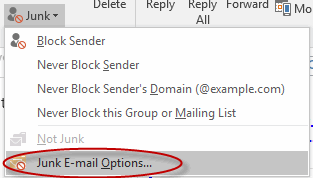
3. Select the Safe Senders tab.
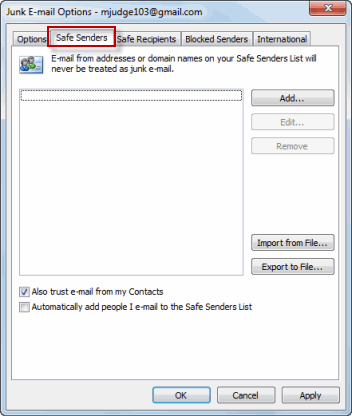
4. Click Add.

5. In the Add Address or Domain dialog box, type an email address or domain then click OK.
6. In the Junk E-mail Options dialog box, click Apply to save your changes. Emails from this sender will now be prevented from automatically going to your Junk E-mail folder.
_____________________________________________________________________________________
In the Web version of Microsoft Outlook:
1. At the top right hand side of the page, select Settings

2. Scroll down and select View All Outlook Settings.
3. Select Mail > Junk email > Safe Senders or Domain.

4. Click + Add and then enter the email address or domain that you want to mark as safe into the text box and hit Enter.
5. Click Save to save your changes.